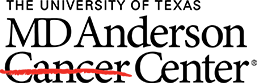Working Remotely
Stay connected wherever you are with the technology, tools and resources provided to all MD Anderson employees.
If you are new to working remotely, or you are needing a refresher on telecommuting resources, the information on this page will guide you through working efficiently from wherever you are.
If you need assistance accessing or using any tools, contact 4INFO (713-794-4636).
Best practices for working remotely
- Schedule virtual meetings on a regular basis to stay connected, review progress, address issues and increase collaboration among your team
- Communicate priorities for workloads.
- Confirm work hours for all team members and share contact information.
- Designate and communicate the tools (Zoom, Teams, SharePoint, etc.) your area will use to collaborate.
- Confirm teleconferencing and all other work-related applications are downloaded and working.
- Ensure team members have added their cell phone number to their profile in myHR to receive emergency alert notifications via text.
Taking care of you
Make your physical and emotional health priority wherever you are with resources available to all MD Anderson employees.
Physical health resources
The Wellness team is creating virtual wellness strategies such as building a library of workout plans and educational videos that can be done with minimal or no equipment.
Emotional health resources
If you are feeling stressed, counselors from the Employee Assistance Program are available. For information, consultation, referrals, or to schedule an appointment, call 713-745-6901.
Work Location Statement
Work Location Designation: Offsite work arrangements are subject to approval and may be modified or revoked at any time based on business needs, performance considerations, or regulatory requirements.
Help #EndCancer
Give Now
Donate Blood
Our patients depend on blood and platelet donations.
Shop MD Anderson
Show your support for our mission through branded merchandise.